Inventor Tutors & Services: 1-on-1 Online Zoom Training
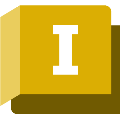


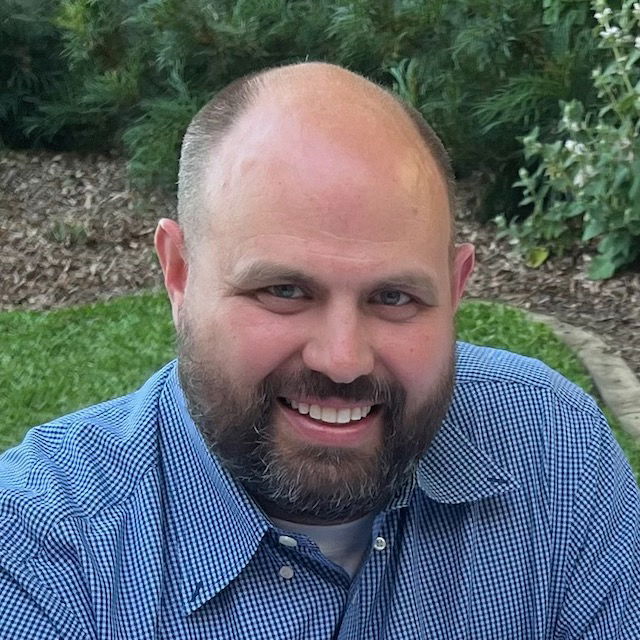
We are a team of tutors and freelancers that are hireable on an as-needed basis for professional help with your projects.
Enhance your Inventor skills with 1-on-1 customized zoom training online or get professional Inventor services. Schedule a free 15-minute consultation now!
3 Types of Service
Tutoring
Customized 1-on-1 tutoring sessions. Don't waste time & money in class. Learn only what you need for your specific projects, and nothing more!
Collaborative
Share screens with us to cut costs and learn along the way. More communication increases our understanding of your project.
Contract
Hourly rate or fixed price for agreed upon deliverables and deadlines.
Our Inventor Tutors & Freelancers
4 Reviews for Inventor
I highly recommend Chris Smith. He has a detailed knowledge of Autodesk Inventor and is a patient teacher. He listens, politely offers an explanation of how the software "thinks" in a given situation and then provides a solution. He'll …
I highly recommend Chris Smith. He has a detailed knowledge of Autodesk Inventor and is a patient teacher. He listens, politely offers an explanation of how the software "thinks" in a given situation and then provides a solution. He'll …
Sean is a genius at Inventor and relays this knowledge very easily with his students
Sean is a genius at Inventor and relays this knowledge very easily with his students
Inventor Services We Provide
Advanced Parametric Design
Advanced Parametric Design leverages cutting-edge parametric modeling techniques to allow for the creation of highly customizable and adaptive designs. This service ensures precision, flexibility, and efficiency in generating complex geometries and assemblies, with parameters that can be easily adjusted to meet specific requirements. Ideal for creating dynamic and responsive design solutions, this sub-service significantly reduces development time and enhances product innovation.
Dynamic Motion Simulation
Dynamic Motion Simulation sub-service provides advanced tools for simulating the movement and interaction of mechanisms and assemblies in a virtual environment. It enables users to visualize and analyze the real-world behavior of their designs under various conditions, optimizing performance, identifying potential issues, and refining motion paths before physical prototypes are produced.
Cloud-Based Design Workflows
Cloud-Based Design Workflows enable collaborative engineering and design by allowing users to access, edit, and share Inventor files through the cloud. This sub-service ensures real-time updates, seamless version control, and efficient teamwork by synchronizing changes across all devices and users involved in the project. With robust security measures and integration with other cloud services, teams can work together from anywhere in the world to innovate and bring designs to life faster and more efficiently.
Electromechanical Design Automation
Electromechanical Design Automation integrates electrical and mechanical engineering workflows, enabling the seamless design and simulation of electromechanical systems. The service provides tools for creating and testing models of electrical circuits, wiring harnesses, and mechanical components within a unified environment, enhancing collaboration, reducing errors, and accelerating the product development process.
Collaborative Design Integration
Collaborative Design Integration allows teams to work together seamlessly on complex design projects, offering real-time co-editing, version control, and cross-discipline communication. It streamlines the design process by integrating various tools and platforms, ensuring all team members stay updated and can contribute effectively, reducing time-to-market and enhancing innovation.
Automated Part Optimization
Automated Part Optimization streamlines the design process by utilizing advanced algorithms to refine and enhance part geometries. This sub-service intelligently assesses multiple variables, such as material properties and load conditions, to propose the most efficient and cost-effective designs, ensuring optimal performance and manufacturability.
Not sure what you need?
Contact us, and we can point you in the right direction.
About Our Tutors
ON-DEMAND PROFESSIONALS
We are a team of tutors and freelances that are hire-able on an as-needed basis for professional help with your projects. Call us with a quick question, or a big project. Our availability is flexible. We have a variety of skillsets and prices.
SCREEN-SHARE TUTORS AND FREELANCER
We teach remotely, so you can learn from the comfort of your home, from the jobsite, or from the beach! We teach classes via Zoom screen-share, so we can see each others' screens and cursors. It can take hours to search online for 1 simple piece of information, but just minutes to ask your private tutor. Don't struggle alone, get help from a real person online!
Remote & On-Demand Help
Inventor Tutors and Services
Get on demand Inventor classes! We are a team of tutors and freelancers that are hire-able on an as-needed basis for professional help with your projects. Call us with a quick question, or a big project. Our availability is flexible. We teach remotely, so you can learn from the comfort of your home, from the jobsite, or from the beach! We teach classes via Zoom screenshare, so we can see each others' screens and cursors. It can take hours to search online for 1 simple piece of information, but just minutes to ask your private tutor.
Advantages of Online Tutors and Services
Effective
The process of learning 1-on-1 with a live tutor lets you actively participate in the learning. You can immediately repeat a concept in your own words, ask clarifying questions, or demonstrate a concept back to your tutor to ensure understanding.
Efficient
Save time and resources by learning from the comfort of your home. Avoid commuting expenses and focus on learning only the tools you need with personalized lessons tailored to your specific workflow.
Recordable
No need to take notes! We record your lessons so you can replay them at your own pace later. Keep these recordings for future reference and reinforce your learning whenever needed.
Fun
Learning with a dedicated tutor makes the experience enjoyable and interactive. Discuss problems, practice together, and enjoy the human conversational element that brings life to online learning. Reach out anytime you need assistance!
Tutors & Services Philosophy
Don't Learn Alone
Professionals these days are sitting alone and staring at their computers. They spend years searching online for tools that will increase their workplace efficiency. They hunt through forums and watch lengthy videos, trying to find the right pieces of information.
Sometimes they just have one small question that would take a person two minutes to answer, but customer support lines are a thing of the past. Big companies will direct you to an FAQ that will hardly begin to answer your question.
Bring Back the Human Connection
We strive to bring human connection back to the work environment. Our tutors work directly with you to solve your problems, similar to the way an apprentice works hand-in-hand with a skilled professional.
Screen-share technologies like Zoom have allowed us to work together in real time. We can see each others' screens and cursors. We can switch from one screen to another to easily share information. We can even turn on our webcam for a more human interaction.
Tutors, Services, or Both
Sometimes our clients want to learn a program from beginning to end; sometimes they completely hand over the services to us; and other times, they want something in between.
Some clients want to be able to use the program on a basic level and let us do the hard stuff. Others want to co-work with us, supervising our work to ensure their artistic vision is realized. Along the way, they may learn some tools of the trade.
By the end of the process, some clients are able to wean themselves completely off of our services and are empowered to do the work themselves. If they get stuck or behind on a deadline, they use us as a lifeline. They can call anytime—even if it’s just a 10-minute question—we are here to help.
Inventor FAQs
How do I import CAD files from other software into Autodesk Inventor?
To import CAD files from other software into Autodesk Inventor, use the "Open" command and select the appropriate file type from the dropdown menu, or use the "Import CAD Formats" feature found under the "Get Started" tab. Ensure you have the necessary translation options installed to support the file type you are importing.
How can I create and edit parts in Autodesk Inventor?
To create and edit parts in Autodesk Inventor, follow these steps: 1. **Creating Parts:** - **Open a New Part File:** Click on 'New' and select 'Part' from the available templates. - **Sketching:** Select a plane to create a 2D sketch. Use the sketch tools like line, circle, and rectangle to draw your part's profile. - **Dimensioning:** Use the dimension tool to set accurate measurements for your sketch. -
How can I create assembly models in Autodesk Inventor?
1. Open Autodesk Inventor and click on "New" to create a new project. 2. Select "Standard.iam" for an assembly file. 3. Use the "Place" button to insert components into the assembly. 4. Use constraints like "Mate," "Flush," and "Insert" to position and align components accurately. 5. Utilize the "Assemble" tab to access more advanced assembly tools. 6. Save the assembly file regularly to avoid data loss.
Is Autodesk Inventor compatible with my operating system?
Autodesk Inventor is compatible with Windows 10 and Windows 11 operating systems.
What are the system requirements for running Autodesk Inventor?
To run Autodesk Inventor, you need a 64-bit version of Windows 10, an Intel or AMD multi-core processor with SSE2 support, at least 16 GB of RAM, a 4 GB or higher GPU with DirectX 11 support, and at least 50 GB of free disk space for installation.
How can I generate and interpret 2D drawings from 3D models in Autodesk Inventor?
To generate and interpret 2D drawings from 3D models in Autodesk Inventor, follow these steps: 1. **Open the 3D Model**: Load your 3D part or assembly in Autodesk Inventor. 2. **Create a Drawing**: Select "New Drawing" from the "File" menu or go to "New" and choose "Drawing" from the available templates. 3. **Base View**: Use the "Base View" tool to insert the primary view
How do I perform simulation and analysis in Autodesk Inventor?
To perform simulation and analysis in Autodesk Inventor, follow these steps: 1. Open your model in Autodesk Inventor. 2. Go to the "Environments" tab and select either "Stress Analysis" for structural analysis or "Dynamic Simulation" for motion analysis. 3. For Stress Analysis: - Click "Create Simulation" and define the type of study (Static, Modal, etc.). - Assign materials to your model. - Apply constraints and loads to your model. -
How do I customize the user interface in Autodesk Inventor?
To customize the user interface in Autodesk Inventor, go to the "Tools" tab and select "Customize." Here, you can modify the ribbon, toolbars, keyboard shortcuts, and more. Drag and drop commands to preferred locations, create custom panels, and save your UI layout for future use.
How do I create and manage custom libraries in Autodesk Inventor?
To create and manage custom libraries in Autodesk Inventor, follow these steps: 1. Open Autodesk Inventor and go to the "Projects" tab. 2. Create a new project or select an existing project. 3. In the project dialog, navigate to the "Folder Options" tab. 4. Click on "Libraries" and then "Configure Libraries." 5. Click "New Library" to create a new custom library. 6. Name your library and choose its location. 7. Add the custom
How can I troubleshoot performance issues in Autodesk Inventor?
To troubleshoot performance issues in Autodesk Inventor, you can try the following steps: update to the latest software version, check system requirements, clear the Inventor application and Windows temporary files, reduce the complexity of models and assemblies, manage the Graphics settings within Inventor, ensure your graphics drivers are up-to-date, adjust system performance settings, disable unnecessary add-ins, and consider increasing RAM. If problems persist, consult Autodesk's support or community forums for further assistance.
Guiding You Through Inventor and Beyond
More Services We Provide
More Software we Teach
