Private Solidworks Training Online: Tutors & Pro Services

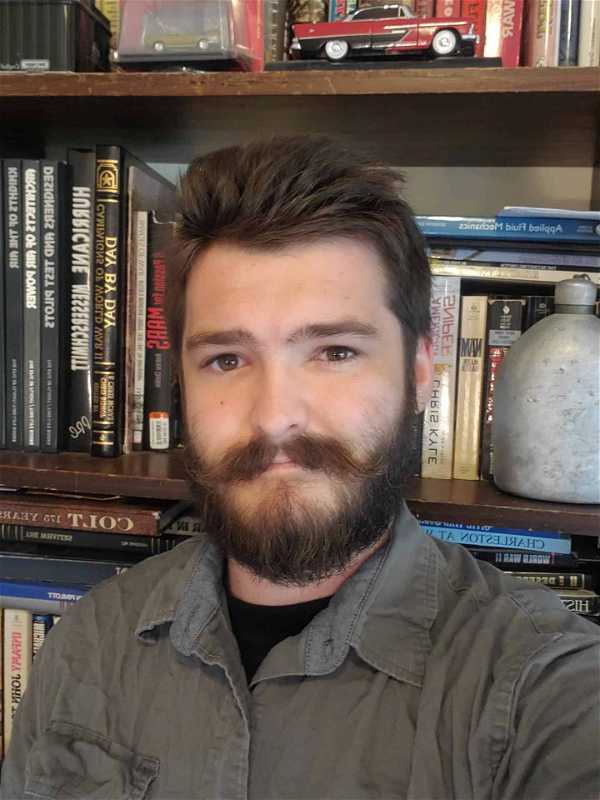
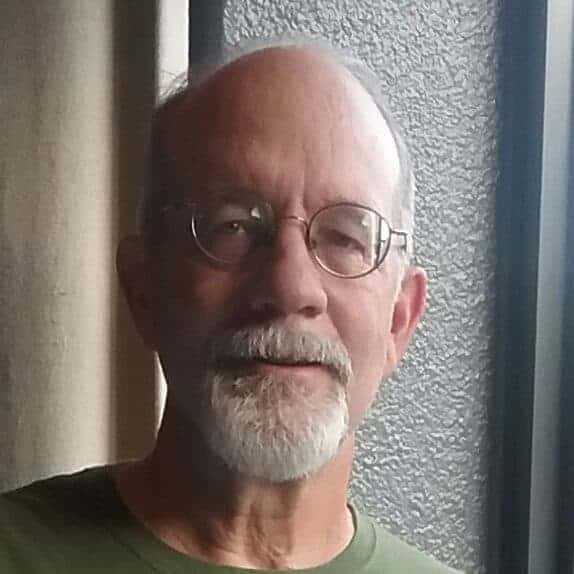



We are a team of tutors and freelancers that are hireable on an as-needed basis for professional help with your projects.
Enhance your Solidworks skills with 1-on-1 tailored training online or opt for our professional Solidworks services. Schedule a free 15 minute consultation now
3 Types of Service
Tutoring
Customized 1-on-1 tutoring sessions. Don't waste time & money in class. Learn only what you need for your specific projects, and nothing more!
Collaborative
Share screens with us to cut costs and learn along the way. More communication increases our understanding of your project.
Contract
Hourly rate or fixed price for agreed upon deliverables and deadlines.
Our Solidworks Tutors & Freelancers
Solidworks Gallery
0 Reviews for Tutors & Services
Solidworks Services We Provide
Electrical Design
Electrical Design within Solidworks provides comprehensive tools for planning, designing, and managing electrical systems. It includes schematic creation, wiring harness design, and integration with mechanical components, facilitating seamless collaboration and accelerated design processes. This sub-service ensures accuracy, compliance with industry standards, and enhances productivity through automated functionalities and real-time project updates.
CAD Data Management
CAD Data Management helps organize, store, and track all CAD files and related documentation throughout the product lifecycle. It ensures version control, enables collaboration among team members, and integrates seamlessly with other systems, providing secure access and enhancing efficiency.
Mold Design
Mold Design leverages the powerful capabilities of Solidworks to create detailed, precise, and efficient molds for manufacturing processes. Utilizing advanced simulation and analysis tools, this service ensures optimal mold flow, cooling, and ejection, resulting in high-quality, cost-effective production components. Customizable for various materials and complexity levels, Mold Design streamlines design-to-production timelines and improves overall product lifecycle management.
3D Rendering
3D Rendering: Transform your 3D CAD models into stunning, high-quality visuals with our 3D Rendering service. Utilizing advanced rendering techniques in Solidworks, we create photorealistic images and animations that accurately represent your designs. Perfectly suited for presentations, marketing materials, and design reviews, our renderings help you effectively communicate your vision, showcase product details, and impress stakeholders with true-to-life depictions of your concepts.
Simulation
Simulation in Solidworks allows users to virtually test and analyze product designs under real-world conditions. This sub-service enables engineers to predict product performance and behavior, optimize designs by identifying potential issues early in the development process, and reduce the need for physical prototypes, ultimately saving time and costs. Users can run structural, thermal, fluid dynamics, and motion simulations to ensure their products meet required specifications and perform reliably.
Piping and Tubing Design
Piping and Tubing Design: Our specialized service in Piping and Tubing Design employs advanced Solidworks tools to create precise and efficient piping systems. Whether for fluid transfer, gas distribution, or complex plumbing networks, our designs ensure optimal flow, safety, and compliance with industry standards. This service includes detailed 3D modeling, stress analysis, and comprehensive documentation, tailored to meet the unique requirements of your project.
Not sure what you need?
Contact us, and we can point you in the right direction.
About Our Tutors
ON-DEMAND PROFESSIONALS
We are a team of tutors and freelances that are hire-able on an as-needed basis for professional help with your projects. Call us with a quick question, or a big project. Our availability is flexible. We have a variety of skillsets and prices.
SCREEN-SHARE TUTORS AND FREELANCER
We teach remotely, so you can learn from the comfort of your home, from the jobsite, or from the beach! We teach classes via Zoom screen-share, so we can see each others' screens and cursors. It can take hours to search online for 1 simple piece of information, but just minutes to ask your private tutor. Don't struggle alone, get help from a real person online!
Remote & On-Demand Help

Solidworks Tutors and Services
Get on demand Solidworks classes! We are a team of tutors and freelancers that are hire-able on an as-needed basis for professional help with your projects. Call us with a quick question, or a big project. Our availability is flexible. We teach remotely, so you can learn from the comfort of your home, from the jobsite, or from the beach! We teach classes via Zoom screenshare, so we can see each others' screens and cursors. It can take hours to search online for 1 simple piece of information, but just minutes to ask your private tutor.
Advantages of Online Tutors and Services
Effective
The process of learning 1-on-1 with a live tutor lets you actively participate in the learning. You can immediately repeat a concept in your own words, ask clarifying questions, or demonstrate a concept back to your tutor to ensure understanding.
Efficient
Save time and resources by learning from the comfort of your home. Avoid commuting expenses and focus on learning only the tools you need with personalized lessons tailored to your specific workflow.
Recordable
No need to take notes! We record your lessons so you can replay them at your own pace later. Keep these recordings for future reference and reinforce your learning whenever needed.
Fun
Learning with a dedicated tutor makes the experience enjoyable and interactive. Discuss problems, practice together, and enjoy the human conversational element that brings life to online learning. Reach out anytime you need assistance!
Tutors & Services Philosophy
Don't Learn Alone
Professionals these days are sitting alone and staring at their computers. They spend years searching online for tools that will increase their workplace efficiency. They hunt through forums and watch lengthy videos, trying to find the right pieces of information.
Sometimes they just have one small question that would take a person two minutes to answer, but customer support lines are a thing of the past. Big companies will direct you to an FAQ that will hardly begin to answer your question.
Bring Back the Human Connection
We strive to bring human connection back to the work environment. Our tutors work directly with you to solve your problems, similar to the way an apprentice works hand-in-hand with a skilled professional.
Screen-share technologies like Zoom have allowed us to work together in real time. We can see each others' screens and cursors. We can switch from one screen to another to easily share information. We can even turn on our webcam for a more human interaction.
Tutors, Services, or Both
Sometimes our clients want to learn a program from beginning to end; sometimes they completely hand over the services to us; and other times, they want something in between.
Some clients want to be able to use the program on a basic level and let us do the hard stuff. Others want to co-work with us, supervising our work to ensure their artistic vision is realized. Along the way, they may learn some tools of the trade.
By the end of the process, some clients are able to wean themselves completely off of our services and are empowered to do the work themselves. If they get stuck or behind on a deadline, they use us as a lifeline. They can call anytime—even if it’s just a 10-minute question—we are here to help.
Solidworks FAQs
Can SolidWorks run on a Mac?
SolidWorks does not natively run on macOS, but it can be used on a Mac through solutions like Boot Camp, Parallels Desktop, or a remote Windows workstation.
What are the system requirements for running SolidWorks?
The system requirements for running SolidWorks are: 1. **Operating System**: - Windows 10 or Windows 11, 64-bit 2. **Processor**: - 3.3 GHz or higher - Intel or AMD with SSE2 support - Multiple cores beneficial 3. **RAM**: - 16GB or more recommended - Minimum of 8GB 4. **Graphics Card**: - Certified GPU
How much does SolidWorks cost?
The cost of SolidWorks varies depending on the specific version and licensing model, but a basic license typically starts at around $3,995, with an annual subscription service fee of around $1,295.
How can I learn SolidWorks effectively as a beginner?
To effectively learn SolidWorks as a beginner, start by utilizing official SolidWorks tutorials and resources available on their website. Enroll in a beginner online course, such as those on LinkedIn Learning or Udemy. Practice regularly by working on small projects and follow along with video tutorials. Joining online forums and communities can also be beneficial for getting tips and troubleshooting help. Finally, consider obtaining a textbook or guide specifically for SolidWorks beginners to reinforce your learning.
What file formats can SolidWorks import and export?
SolidWorks can import and export a wide variety of file formats including, but not limited to, STEP (.step, .stp), IGES (.igs, .iges), STL (.stl), DXF (.dxf), DWG (.dwg), Parasolid (.x_t, .x_b), ACIS (.sat), and various image formats such as JPG and PNG. For native CAD formats, it supports files from Autodesk Inventor, CATIA, Pro/ENGINEER, Siemens NX
How do I create an assembly in SolidWorks?
1. Open SolidWorks and go to File > New. 2. Select "Assembly" and click OK. 3. In the assembly environment, use the "Insert Components" button to add parts from your existing designs. 4. Position components as needed by clicking on them and placing them in the assembly workspace. 5. Use mates (such as Concentric, Coincident, and Distance) to define relationships between components. 6. Continue adding and mating components until your assembly is complete. 7. Save
How can I improve the performance of SolidWorks on my computer?
To improve the performance of SolidWorks on your computer, consider the following steps: 1. Ensure your system meets or exceeds the recommended hardware specifications for SolidWorks. 2. Update to the latest graphics card drivers certified by SolidWorks. 3. Increase your system's RAM and optimize virtual memory settings. 4. Keep your SolidWorks software updated to the latest service pack. 5. Use lightweight and simplified representations of complex models. 6. Turn off unnecessary add-ins and background applications while working in SolidWorks.
How do I perform a simulation or analysis in SolidWorks?
To perform a simulation or analysis in SolidWorks, follow these steps: 1. Go to the "Simulation" tab. 2. Click "New Study" and select the type of analysis (e.g., static, thermal, frequency, etc.). 3. Define the material properties for all parts in the assembly or the single part. 4. Apply fixtures and loads to constrain the model and simulate real-world conditions. 5. Mesh the model to divide it into smaller elements for analysis. 6. Run the
How do I troubleshoot issues when my SolidWorks installation crashes or freezes frequently?
1. **Update Software**: Ensure your SolidWorks and Windows are up-to-date with the latest service packs and updates. 2. **Check System Requirements**: Verify that your hardware meets SolidWorks system requirements. 3. **Graphics Card Drivers**: Update your graphics card drivers to the latest versions recommended by the card manufacturer. 4. **Clear Temporary Files**: Delete temporary files and clear your SolidWorks and Windows TEMP folders. 5. **Disable Add-Ins**: Temporarily disable Solid
How can I create a custom material in SolidWorks?
To create a custom material in SolidWorks, go to the Material tab in the FeatureManager design tree, right-click on an existing material, and select “Edit Material.” In the Material dialog box, create a new material library or choose an existing one, click "Add Material," define the properties for the new material, and click "Apply" and "Close" to save your custom material.
Solidworks Expertise at Your Fingertips
More Services We Provide
More Software we Teach
